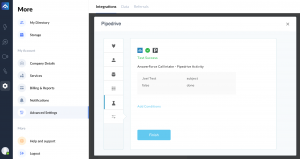Book more deals and capture more leads through the AnswerForce integration with Pipedrive. 24/7, 365 days a year, an AnswerForce receptionist will be available to answer customer inquires and bookings.
What’s best? Each lead captured will automatically add to your Pipedrive account — providing you with real-time customer data.
How does AnswerForce integrate with Pipedrive?
Step 1
Log into the AnswerForce app. Select ‘Manage Account’. Then click ‘Advanced Settings’. Select ‘Pipedrive’ from the integration options.
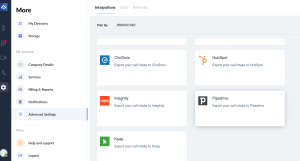
Step 2
Click the blue ‘Integrate’ button.
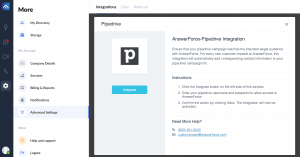
Step 3
Next, you’ll see a trigger selection step. Select the most suitable option, then click ‘Continue’.
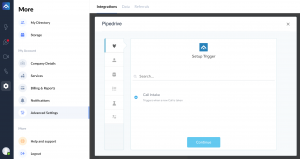
Step 4
Click on ‘+connect’ to connect your Pipedrive account. A pop-up will appear. Enter your Pipedrive username and password. Then click ‘Grant Access’ for AnswerForce.
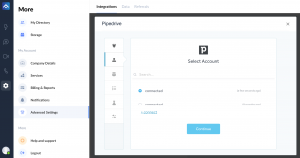
Step 5
Set up an action.
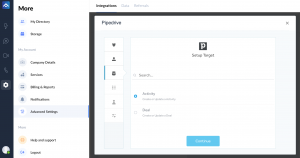
Step 6
Select the Pipedrive target list where contacts will be exported. Map the AnswerForce fields to the corresponding Pipedrive attributes. Click ‘Continue’.
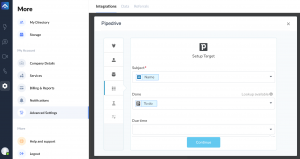
Step 7
Click on the ‘Test’ button to test the integration.
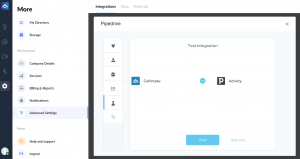
Step 8
When a test is successful, you’ll see the screen below. To complete the process, click ‘Finish’.