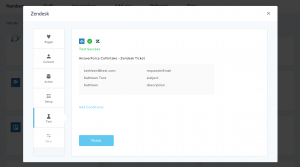Run a smooth help desk through the AnswerForce and Zendesk integration. Automatically export call and live chat messages into a centralized helpdesk.
This way, your employees can better prioritize and follow up with customer tasks.
How does AnswerForce integrate with Zendesk?
Step 1
Log into the AnswerForce app. Select Manage Account. Then click Advanced Settings.
From here, click Integrations. Then select ‘Zendesk’.
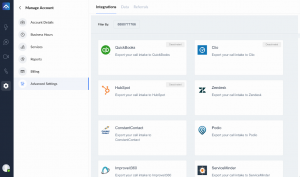
Step 2
This screen will appear. Click the blue ‘Integrate’ button.
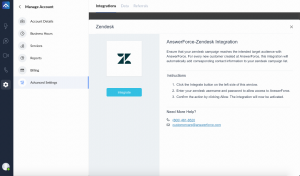
Step 3
Next, you’ll see a trigger selection. Set your preference, then click ‘Continue’.
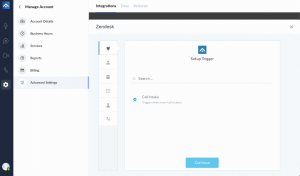
Step 4
A pop-up will appear. Enter your Zendesk username and password. Then click ‘Continue’ for AnswerForce.
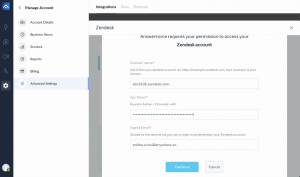
Step 5
Click on ‘+connect’ to connect your Zendesk account.
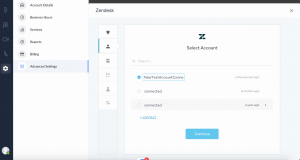
Step 6
Set up an action.
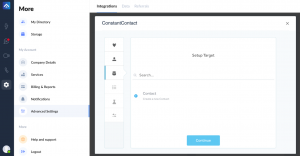
Step 7
Select the target list in Zendesk where contacts will be exported. Map the AnswerForce fields to the corresponding Zendesk attributes and click ‘Continue’.
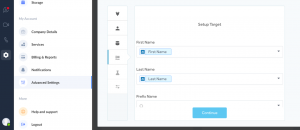
Step 8
Test the integration by clicking ‘Test’.
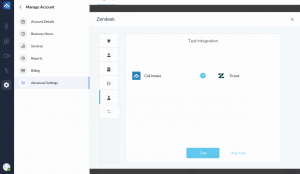
Step 9
When the test is successful, you’ll see the message ‘Test Success’. To complete the process, click ‘Finish’.