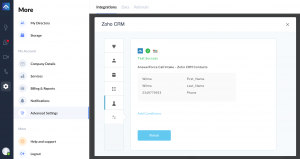Respond to leads faster with the AnswerForce and Zoho CRM integration. Automate call and chat data, handled by a friendly receptionist, directly into your CRM system.
How does AnswerForce integrate with Zoho CRM?
Step 1
Log into the AnswerForce app. Select ‘Manage Account’. Then click ‘Advanced Settings’. Select ‘Zoho CRM’ from the integration options.
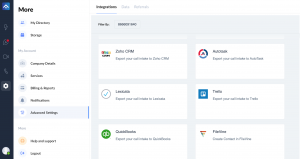
Step 2
Click the blue ‘Integrate’ button.
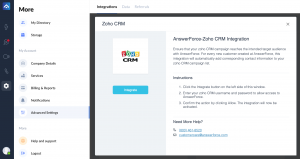
Step 3
Next, you’ll see a trigger selection step. Select the most suitable option, then click ‘Continue’.
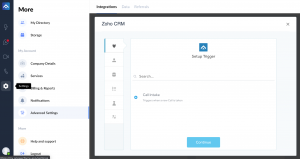
Step 4
Click on ‘+connect’ to connect your Zoho CRM account. A pop-up will appear. Enter your Zoho CRM username and password. Then click ‘Grant Access’ for AnswerForce.
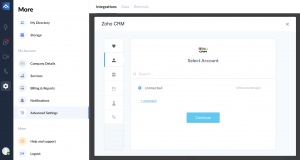
Step 5
Set up an action.
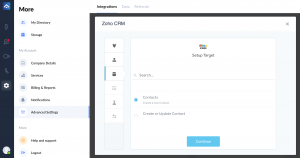
Step 6
Select the target list in Zoho CRM where contacts will be exported. Map the AnswerForce fields to the corresponding Zoho CRM attributes, then click ‘Continue’.
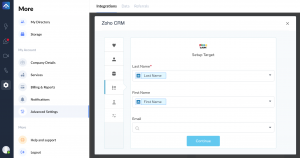
Step 7
You can test the integration on the next page. To do so, simply click ‘Test’. This step is optional.
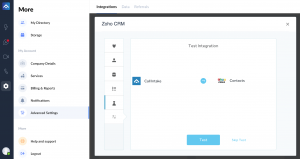
Step 8
When the test is successful, you’ll see the screen below. To complete the process, click ‘Finish’.