Your Quickbooks integration.
Send customer call data straight to QuickBooks to automate
your invoicing and get paid faster.
Send customer call data straight to QuickBooks to automate
your invoicing and get paid faster.

AnswerForce + Quickbooks
Stop chasing invoices, stop manual data entry, and streamline your workflow to focus on tasks that grow your business.
An integration connects accounts to push information automatically.
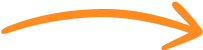
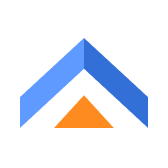
Call taken
The receptionist takes a call and data is pushed to QuickBooks after the call.
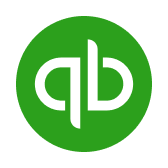
Data received
The information automatically appears in your QuickBooks account.
Follow up with leads faster to win more jobs.
Compete with the best in the business.
Manual data entry takes time and people make
mistakes sometimes. Let the integration update information and reduce data issues.
Stop spending time on data entry, focus on winning
the jobs that will let your business grow.

Find the QuickBooks integration under Advanced
Settings > Integrations in your AnswerForce App.
Enter your QuickBooks username and password to
activate it.
All done. Enjoy a smoother workflow with QuickBooks
and AnswerForce working together.
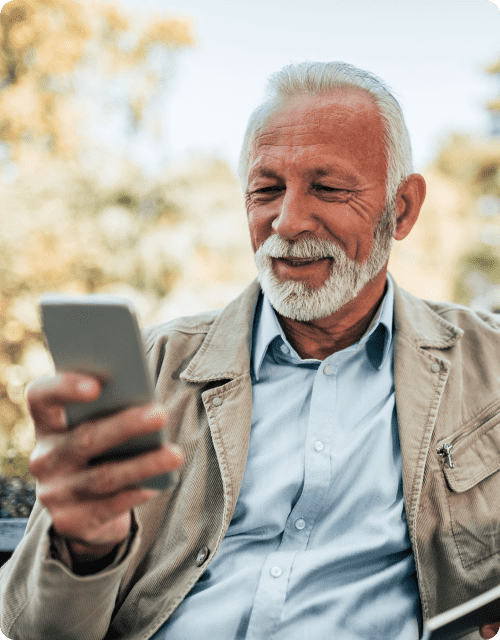
Call us (800) 461-8535 or
email us sales@answerforce.com
You can get a range of different caller information, including:
The integration connects AnswerForce with your QuickBooks account. After taking a call, your virtual receptionists record all the call information in the AnswerForce software and send it to you via email, SMS and the app. With the integration active, that information is also sent to your QuickBooks CRM, where it appears in the fields you specified when setting up the integration.
Yes. You can designate the fields you want the integration to populate in your QuickBooks account upon setup.